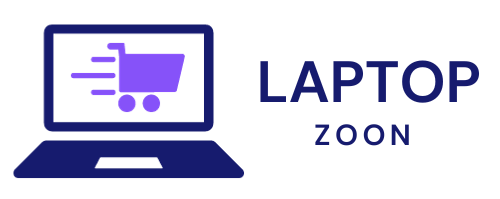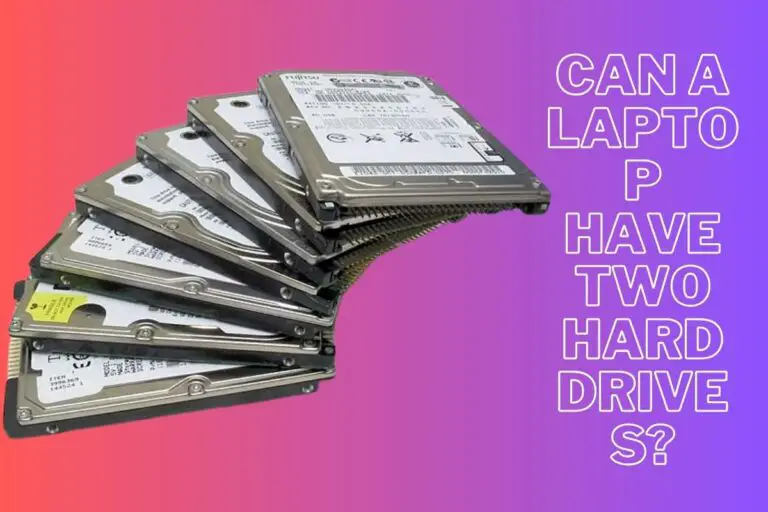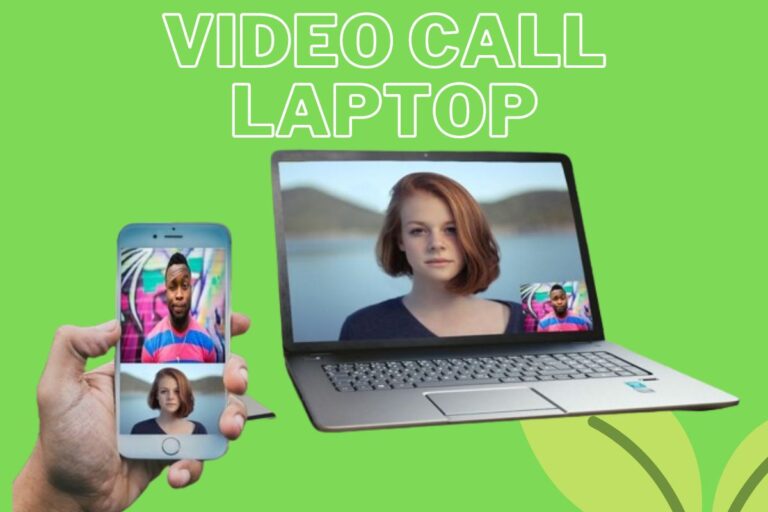Monitor is Best For Laptop
Monitor is Best For Laptop!
Are you tired of squinting at your laptop screen, straining your eyes in the process? It’s time to level up your setup with a quality external monitor! Investing in the right monitor can enhance your productivity, gaming experience, and overall enjoyment of using your laptop. But with so many options out there, which monitor is truly the best companion for your laptop? Let’s dive into the world of monitors and find out together!
Factors to consider when choosing a monitor for your laptop
When looking for the best monitor to complement your laptop, there are several factors to keep in mind. Consider the display size – a larger screen can offer more workspace and better viewing experience. Resolution is crucial too; a higher resolution means sharper images and text.
Another important factor is connectivity options. Ensure that the monitor you choose has compatible ports with your laptop for seamless setup. Additionally, think about the panel type – IPS panels provide better color accuracy and wider viewing angles compared to TN panels.
Consider the refresh rate if you’re into gaming or watching videos as it affects motion clarity. Don’t forget about ergonomics like adjustable height and tilt settings for comfortable long hours of work or play. By considering these factors, you can find the perfect external monitor to enhance your laptop experience.
The top 5 monitors for laptops in the market
Are you in the market for a new monitor to enhance your laptop setup? Here are the top 5 monitors that have been making waves among laptop users.
First up, we have the Dell UltraSharp U2720Q. This 27-inch 4K monitor offers stunning clarity and color accuracy, perfect for design professionals or anyone who values crisp visuals.
Next on our list is the ASUS ZenScreen MB16AC. This portable monitor is ideal for those on-the-go, with its slim design and USB-C connectivity making it easy to connect to your laptop wherever you are.
If gaming is more your style, consider the LG 27GL850-B. With a fast refresh rate and G-Sync compatibility, this monitor delivers smooth gameplay without any lag.
For budget-conscious buyers, the Acer R240HY is a solid choice. Despite its affordable price tag, this monitor offers vibrant colors and wide viewing angles.
Last but not least, we have the BenQ PD3200U. This 32-inch display caters to creatives with its extensive color gamut coverage and ergonomic design for long hours of work comfortably.
Each of these monitors brings something unique to the table – whether it’s high resolution, portability, gaming features, affordability or professional-grade specs.
Pros and cons of each recommended monitor
When it comes to choosing the best monitor for your laptop, there are a few top contenders in the market that stand out. Let’s dive into the pros and cons of each recommended monitor.
First up, we have the Dell UltraSharp U2720Q. This 27-inch 4K monitor boasts stunning color accuracy and sharp resolution, making it ideal for graphic designers and video editors. However, some users may find the price tag on the higher side.
Next on our list is the LG 27UK850-W. With HDR support and USB-C connectivity, this monitor offers great value for its features. On the downside, some users have reported issues with backlight bleeding.
The ASUS ProArt PA278QV is another strong contender with excellent color reproduction and ergonomic design. Yet, it lacks built-in speakers which can be a deal-breaker for some users.
Moving on to the BenQ PD3200U, known for its large screen size and multiple connectivity options. However, its bulky design might not suit everyone’s taste.
We have the HP Pavilion 22cwa – a budget-friendly option with decent image quality but limited adjustability settings may not meet professional standards.
Tips for setting up and using a laptop with an external monitor
Setting up an external monitor for your laptop can enhance your productivity and overall viewing experience. To start, make sure the monitor you choose is compatible with your laptop’s ports – commonly HDMI or DisplayPort. Connect the cables securely to avoid any connection issues during use.
Adjust the display settings on your laptop to extend or duplicate the screen onto the external monitor. This allows you to multitask efficiently or mirror presentations without hassle. Consider calibrating the colors and resolution on both screens for a seamless visual transition between them.
Position the external monitor at eye level to reduce neck strain and ensure comfortable viewing angles. Utilize a separate keyboard and mouse for ergonomic purposes if using the setup for extended periods. Remember to adjust brightness and contrast settings based on ambient lighting conditions for optimal visibility.
Experiment with different layouts, such as side-by-side windows or one screen dedicated to specific tasks, to find what works best for your workflow. Enjoy the flexibility of a dual-monitor setup by customizing it according to your preferences and needs!
Alternatives to purchasing a new monitor
If you’re looking to enhance your laptop display without splurging on a new monitor, there are alternative options worth considering. One cost-effective solution is to repurpose an old TV as a secondary display. Many TVs have HDMI ports that can easily connect to your laptop, providing a larger screen for work or entertainment.
Another option is utilizing a projector for a makeshift large-screen experience. Projectors offer flexibility in screen size and can be easily connected to laptops for presentations or movie nights at home. Additionally, docking stations with multiple display outputs can allow you to connect your laptop to multiple monitors simultaneously, maximizing productivity.
For those seeking portability, portable USB monitors are convenient solutions that plug directly into your laptop’s USB port for an additional screen on the go. These lightweight monitors are ideal for travel or working in different locations without the need for bulky equipment.
Conclusion: Monitor is Best For Laptop
Conclusion:
Choosing the best monitor for your laptop is crucial for enhancing your overall computing experience. By considering factors such as size, resolution, connectivity options, and budget, you can find the perfect external monitor to complement your laptop setup.
Among the top 5 monitors recommended in this article – [list out the monitors], each has its own set of pros and cons that cater to different user preferences and needs. Whether you prioritize color accuracy for design work or refresh rates for gaming, there is a monitor that suits your requirements.
Remember to follow tips like adjusting display settings, using multiple displays efficiently, and investing in accessories like a stand or docking station to optimize your dual-screen setup with an external monitor.
If purchasing a new monitor isn’t feasible at the moment, you can explore alternatives such as repurposing an old TV or using software solutions like Duet Display or Air Display to extend your screen real estate without additional hardware costs.
In conclusion: The right external monitor can transform how you work, play games, watch videos, and more on your laptop. Choose wisely based on your specific needs and enjoy a seamless dual-screen experience tailored just for you!