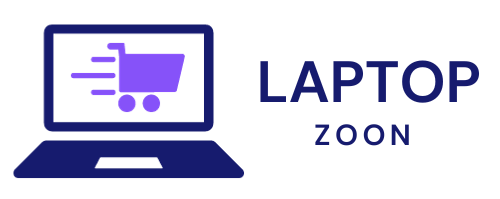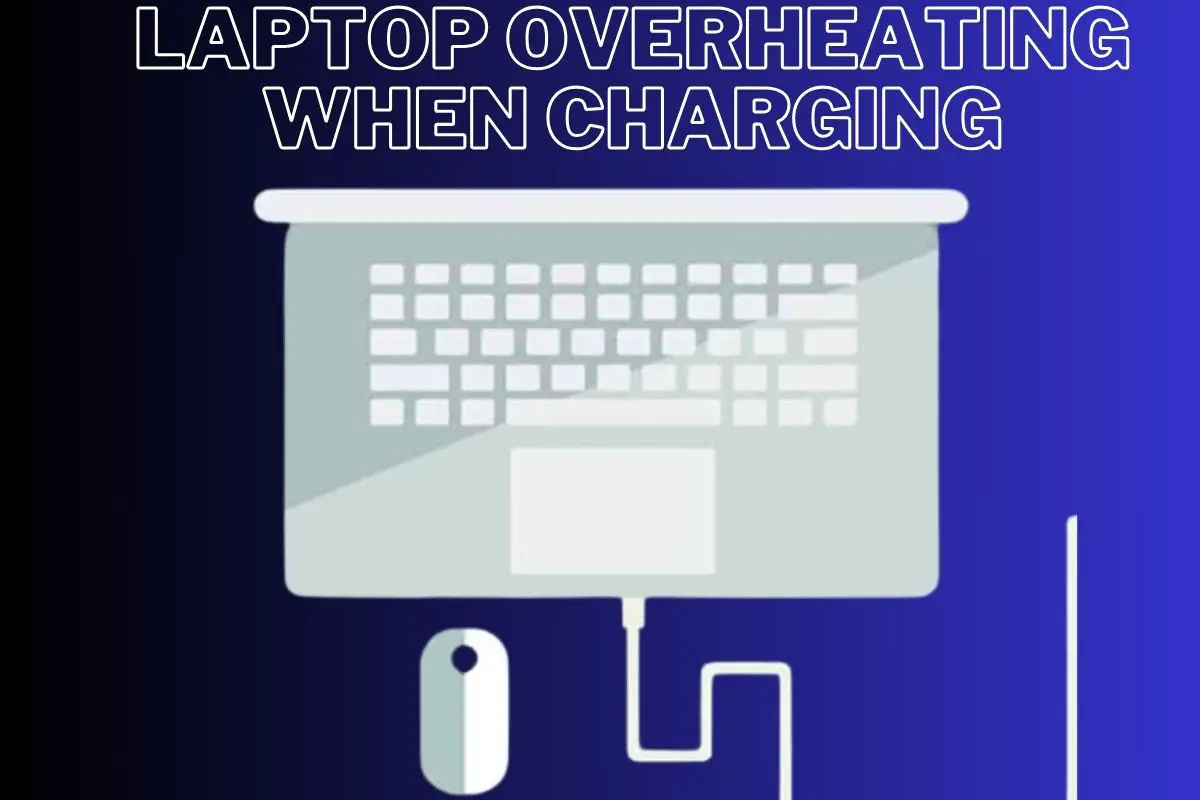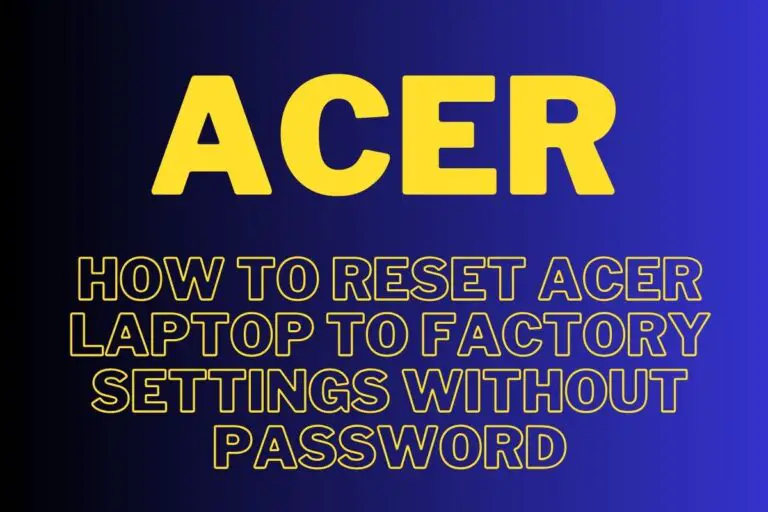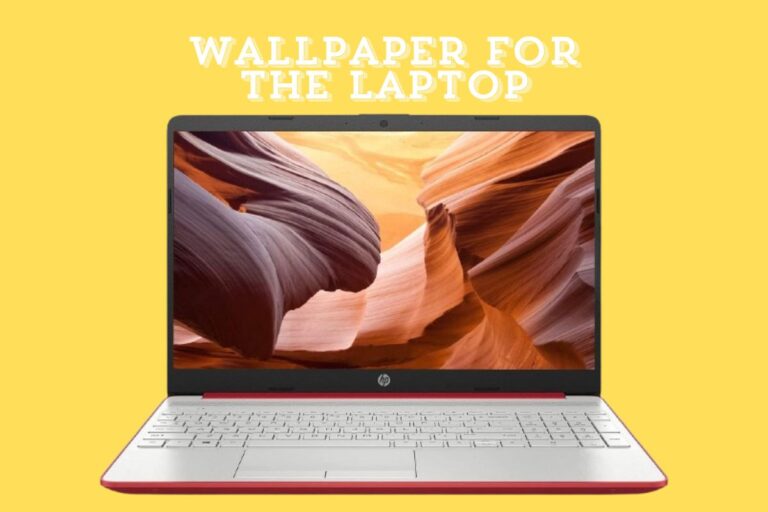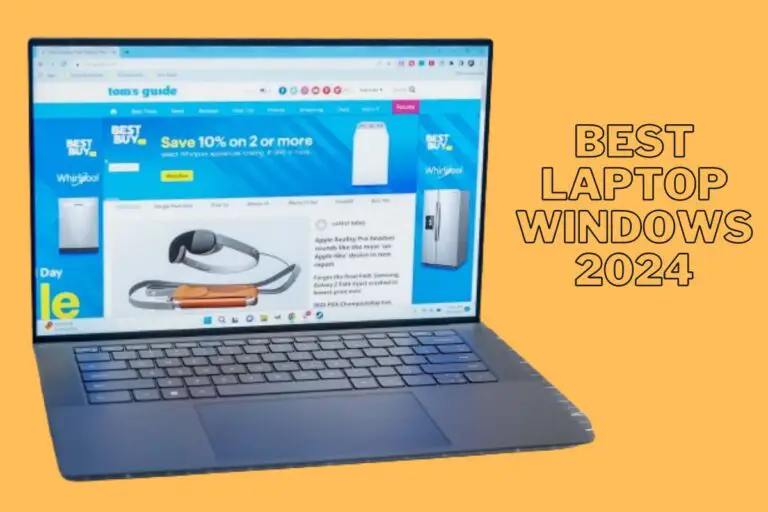Laptop Overheating When Charging
Laptop Overheating When Charging!
Is your laptop feeling the heat when plugged in for charging? If you’ve noticed that your trusty device is getting a little too hot to handle during charging sessions, you’re not alone. Laptop overheating while charging can be a common issue that many users face. In this blog post, we’ll explore the causes of this problem, its effects on your device, preventative measures to keep it cool, and troubleshooting tips to help you get back to smooth sailing with your laptop. Let’s dive in and uncover the secrets to keeping your laptop cool as a cucumber!
Causes of laptop overheating while charging
Laptops overheating while charging can be a common issue that many users face. There are several factors that can contribute to this problem. One of the main causes is hardware issues within the laptop itself. Components like the battery or power supply may not be functioning properly, leading to increased heat generation during charging.
Another factor that can lead to laptop overheating is dust accumulation inside the device. Over time, dust and debris can build up in the laptop’s vents and fans, obstructing airflow and causing the system to overheat more easily.
Additionally, excessive usage of resource-intensive programs or games while charging can also put extra strain on the laptop’s hardware, resulting in higher temperatures. It’s essential to monitor your usage habits and avoid running demanding tasks when your laptop is plugged in.
By understanding these underlying causes of laptop overheating while charging, users can take proactive steps to address them and prevent potential damage to their devices.
A. Hardware issues
When it comes to laptop overheating while charging, hardware issues can play a significant role in the problem. The components inside your laptop, such as the CPU or battery, may generate excess heat during charging, leading to overheating issues.
One common hardware issue that can cause overheating is a malfunctioning cooling system. If the fans and vents are clogged with dust or not functioning properly, they won’t be able to effectively dissipate heat. This can result in the laptop becoming too hot.
Additionally, an aging battery or power supply unit could also contribute to overheating. As these components degrade over time, they may not regulate power efficiently, causing excessive heat buildup during charging.
It’s essential to monitor your laptop’s hardware health regularly and address any potential issues promptly to prevent overheating problems while charging.
B. Dust accumulation | Laptop Overheating When Charging
Dust accumulation is a common culprit behind laptop overheating when charging. As you use your laptop, tiny particles of dust can enter through the vents and settle inside, obstructing airflow. When the internal components get covered in dust, they can’t dissipate heat effectively, leading to overheating issues.
Regularly cleaning your laptop’s vents and fan with compressed air can help prevent dust buildup. You may be surprised at how much dust can accumulate over time! By keeping these areas clear, you allow for better air circulation and heat dissipation within your device.
If you notice that your laptop seems to be running hotter than usual while charging, it might be time to give it a good cleaning. Taking care of this simple maintenance task can go a long way in preventing potential overheating problems down the line.
C. Excessive usage
Excessive usage of your laptop while it’s charging can lead to overheating issues that may affect its performance and longevity. When you continuously use demanding applications or run multiple programs simultaneously, the laptop generates more heat than usual. This added strain on the hardware components can cause them to work harder, producing excess heat in the process.
In addition, keeping your laptop plugged in for extended periods while using it intensively can also contribute to overheating. The constant flow of electricity into the system combined with heavy usage puts a significant load on the battery and power supply, leading to increased temperatures within the device.
To prevent excessive usage from causing your laptop to overheat when charging, consider giving your device breaks during intensive tasks or limiting resource-heavy activities when connected to power. By managing your usage habits and being mindful of how you utilize your laptop while charging, you can help maintain optimal temperature levels and prolong the lifespan of your device.
Effects of laptop overheating
When your laptop overheats while charging, it can have various effects on both the device itself and your overall user experience. Excessive heat can lead to reduced performance as the components struggle to function optimally under high temperatures. This may result in lagging, freezing, or even unexpected shutdowns during important tasks.
Moreover, prolonged overheating can also shorten the lifespan of your laptop’s hardware components. The internal parts such as the battery, motherboard, and processor are not designed to withstand continuous exposure to elevated temperatures, which could ultimately lead to permanent damage over time.
Additionally, overheating laptops often produce uncomfortable levels of heat on their exterior surfaces. This not only makes them unpleasant to use but also increases the risk of discomfort or potential burns if placed directly on your lap or skin for extended periods.
In conclusion,
Preventative measures to avoid laptop overheating while charging
To prevent your laptop from overheating while charging, it’s essential to take proactive measures. Start by regularly cleaning the vents and fans of your laptop to ensure proper airflow and cooling. Dust accumulation can obstruct airflow, leading to increased temperatures.
Another effective preventative measure is adjusting the power settings on your laptop. Lowering the brightness of your screen and disabling unnecessary background applications can help reduce the strain on your system, ultimately decreasing heat production.
Investing in a cooling pad is also a practical solution. These pads contain built-in fans that provide additional cooling for your laptop during heavy usage or charging sessions. Placing your laptop on a cooling pad can significantly lower its temperature and prevent overheating issues.
By implementing these preventative measures, you can ensure that your laptop stays cool and operates efficiently even when charging. Taking care of these simple steps can prolong the lifespan of your device and enhance its overall performance.
A. Cleaning the laptop regularly
Maintaining a clean laptop is essential to prevent overheating issues, especially while charging. Dust and debris can accumulate over time, blocking air vents and causing the internal components to work harder than necessary.
Regularly cleaning your laptop with a soft brush or compressed air can help remove built-up dust that hinders proper airflow. Pay special attention to the fan intake and exhaust areas as these are common spots for dust buildup.
Additionally, wiping down the exterior of your laptop with a microfiber cloth can also aid in preventing heat retention. This simple task not only keeps your laptop looking sleek but also aids in maintaining optimal thermal performance.
By incorporating regular cleaning into your laptop maintenance routine, you can reduce the risk of overheating while charging and prolong the lifespan of your device.
B. Adjusting power settings
Adjusting power settings on your laptop can play a significant role in preventing overheating issues when charging. By optimizing the power settings, you can reduce the strain on your system and minimize heat generation.
One effective way to do this is by lowering the screen brightness when not needed. A bright display consumes more power, which in turn generates more heat. Adjusting it to an optimal level can help in maintaining a cooler temperature.
Another important setting to consider is managing your CPU performance. You can do this by accessing the power options and selecting a mode that balances performance with energy efficiency. Lowering the maximum processor state can also help in reducing heat output during charging sessions.
Additionally, disabling unnecessary background applications and peripherals can further alleviate the workload on your laptop’s components, leading to less heat buildup while plugged in. Experiment with different power configurations to find what works best for your device and usage patterns.
C. Using a cooling pad
Using a cooling pad can be a practical solution to help prevent your laptop from overheating while charging. These pads are designed to provide additional airflow to the bottom of your laptop, helping dissipate heat more effectively. By placing your laptop on a cooling pad, you can create a barrier between the device and any surfaces that may obstruct ventilation.
Most cooling pads come equipped with fans that draw in cool air and expel hot air away from the laptop, maintaining optimal temperature levels during charging sessions. Additionally, some pads offer adjustable fan speeds or ergonomic designs for added comfort while using your device.
Investing in a quality cooling pad can prolong the lifespan of your laptop by reducing strain on internal components caused by excessive heat buildup. Whether you’re working on intensive tasks or simply browsing the web, incorporating a cooling pad into your setup can enhance performance and overall user experience.
Troubleshooting tips for laptop overheating while charging
If you find your laptop overheating while charging, there are some troubleshooting tips you can try to resolve the issue. Check if the charger and cable are functioning correctly. Sometimes using a faulty charger can cause overheating problems.
Next, ensure that the ventilation system of your laptop is not blocked. Dust accumulation in the vents can restrict airflow, leading to overheating. You can gently clean these vents with compressed air or a soft brush.
Another tip is to avoid using your laptop on soft surfaces like beds or couches as they can block the air intake vents at the bottom of the device. Instead, opt for hard surfaces that allow proper ventilation.
Additionally, you can adjust power settings on your laptop to reduce heat generation during charging. Lowering screen brightness and turning off unused applications can help alleviate overheating issues.
Consider investing in a cooling pad designed specifically for laptops. These pads have built-in fans that help dissipate heat efficiently while providing additional cooling support for your device when it’s plugged in and charging.
When to seek
When to seek professional help
If you have tried all the preventative measures and troubleshooting tips mentioned in this article but your laptop continues to overheat when charging, it may be time to seek professional help. A certified technician can diagnose any underlying hardware issues that may be causing the overheating problem. Ignoring persistent overheating can lead to permanent damage to your laptop’s components, so it’s important not to delay seeking assistance if needed. Remember, a healthy laptop is a happy laptop – and one that will serve you well for years to come.