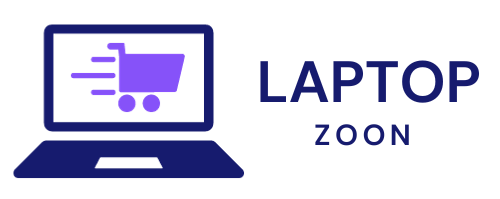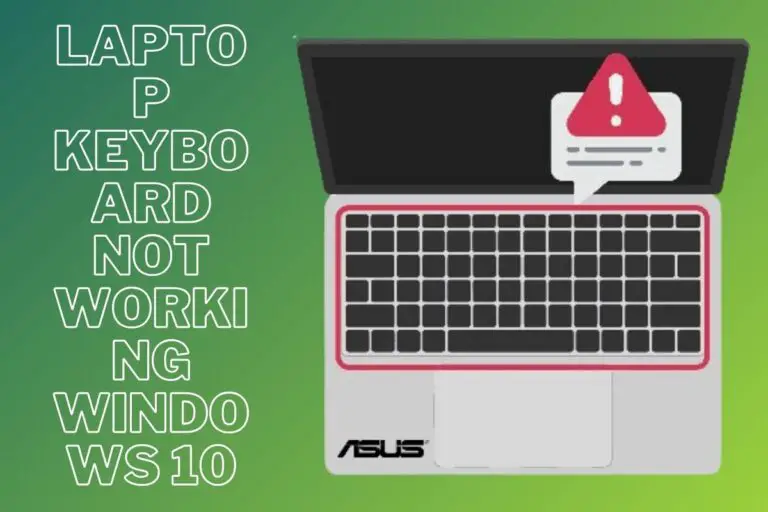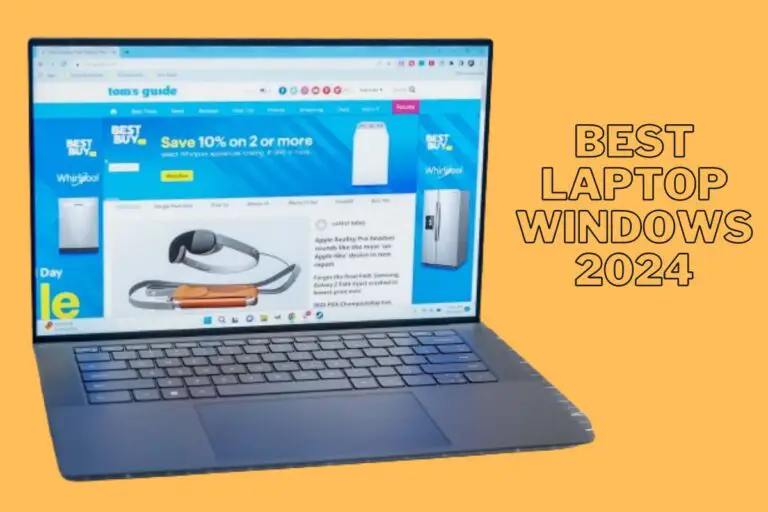How to Connect and Use AirPods with Your Laptop
As a tech enthusiast with years of experience using AirPods across various devices, I can confidently say that using them with your laptop is a game-changer. AirPods provide seamless wireless audio, whether you’re listening to music, attending virtual meetings, or watching movies on your laptop. In this guide, I’ll walk you through how to connect and use AirPods with your laptop, share tips to improve your experience, and troubleshoot common issues.
Step-by-Step Guide to Connecting AirPods to a Laptop
If you’re new to AirPods or connecting wireless headphones to your laptop, don’t worry—it’s incredibly simple. Here’s how you can do it:
- Charge Your AirPods: Before getting started, ensure that your AirPods are fully charged. This avoids connectivity interruptions during use.
- Enable Bluetooth: On your laptop, go to the Bluetooth settings. If you’re using a Windows laptop, head to “Settings” > “Devices” > “Bluetooth & Other Devices,” and turn on Bluetooth. For Mac users, click the Bluetooth icon in the menu bar.
- Open AirPods Case: With your AirPods in the charging case, open the lid and keep it close to your laptop. Press and hold the button on the back of the case until the light blinks white.
- Pair Your AirPods: In the Bluetooth settings, select your AirPods from the list of available devices. Once paired, you’ll hear a small chime, and your AirPods will be ready to use.
Voila! You’re now ready to enjoy a wireless, tangle-free experience on your laptop. Whether it’s work or play, AirPods make it effortless.
How the Processor Impacts AirPod Performance on Laptops
Now, you might be wondering if your laptop’s specs matter when connecting AirPods. From my experience, yes, they do! Your laptop’s processor plays a vital role in delivering smooth, uninterrupted audio.
If your laptop is equipped with an Intel Core i5 or i7 processor, like the one in my setup, you’ll experience faster Bluetooth connections and seamless audio. However, if you’re using an older or lower-end processor, there might be slight lag or delay in syncing audio during activities like video calls or gaming.
By optimizing the settings and keeping your system updated, even budget laptops can handle AirPods efficiently.
Common Troubleshooting Tips for AirPods on Laptops
Sometimes, connectivity issues arise. Here are a few solutions based on my hands-on experience:
- AirPods Not Connecting: Ensure your laptop’s Bluetooth drivers are up to date. If this doesn’t help, try restarting both your laptop and AirPods.
- One AirPod Not Working: Place both AirPods in the charging case, close the lid, and reset by holding the button on the back of the case until the light flashes white. Re-pair with your laptop.
- Audio Cutting Out: Move closer to your laptop to prevent interference from other wireless devices, and make sure your AirPods are fully charged.
By addressing these issues, you can enjoy a smoother, more reliable experience with your AirPods.
Benefits of Using AirPods with Your Laptop
There’s a reason why I swear by AirPods for both work and entertainment:
- Wireless Convenience: Ditching tangled wires lets you move freely, whether you’re working or lounging.
- Superior Sound Quality: With rich audio clarity and noise-canceling capabilities, AirPods deliver an immersive listening experience.
- Seamless Device Switching: AirPods are great for multitasking. You can switch between your laptop, phone, or tablet with ease—perfect for me when I’m juggling tasks.
- All-Day Comfort: AirPods fit snugly in your ears, and I’ve found them comfortable for extended periods, even during long work sessions.
Alternative Wireless Earbuds for Laptops
While AirPods are a solid choice, other options may better suit your needs or budget. I’ve tried and tested a few alternatives:
- Bose QuietComfort Earbuds: For exceptional noise cancellation, these are unbeatable.
- Sony WF-1000XM4: Offering great sound quality and battery life, they’re a fantastic choice for laptop users.
- Jabra Elite 75t: Compact and affordable, these are ideal for those who want good performance without spending too much.
Tips for Optimizing Your AirPod Experience
To get the most out of your AirPods on a laptop, here are some pro tips from my experience:
- Adjust Sound Settings: Make sure your laptop audio is directed to the AirPods for clear, uninterrupted sound.
- Regular Cleaning: Clean your AirPods and case to maintain sound quality and keep them functioning smoothly.
- Avoid Interference: Keep your laptop free from other wireless devices that might cause Bluetooth interference.
- Update Software: Ensure both your laptop and AirPods firmware are up-to-date to prevent connection issues.
Conclusion: Why AirPods are a Great Choice for Laptop Users
Incorporating AirPods into my laptop setup has been a game-changer for both work and entertainment. They’re not just a stylish accessory—they enhance productivity by offering excellent sound, ease of use, and comfort. Following the steps in this guide, you can enjoy the full benefits of AirPods on your laptop, from wireless freedom to crystal-clear audio.
If you’re facing any connection issues or looking for alternatives, the troubleshooting tips and other headphone recommendations I’ve shared will ensure that you get the best out of your wireless audio experience.
How do I connect AirPods to my laptop?
To connect AirPods to your laptop, enable Bluetooth on your laptop, open the AirPods case, and press the button on the back until the light flashes. Select your AirPods from the list of available devices in your laptop’s Bluetooth settings.
Why are my AirPods not connecting to my laptop?
If your AirPods aren’t connecting, make sure they are charged and within range. Try resetting your AirPods by placing them in the case and holding the button until the light flashes. Also, check that your laptop’s Bluetooth drivers are updated.
Can I use AirPods with a Windows laptop?
Yes, AirPods are compatible with Windows laptops. You can connect them through the Bluetooth settings just like any other wireless earbuds.
Why is the sound cutting out when using AirPods on my laptop?
Audio cutting out may be due to interference from other wireless devices or a weak Bluetooth signal. Try moving closer to your laptop or removing obstacles, and ensure your AirPods are fully charged.
Can I use AirPods for Zoom or Skype calls on my laptop?
Yes, AirPods can be used for Zoom, Skype, and other video calls on your laptop. Just ensure they are selected as both the input and output device in your video conferencing app’s audio settings.
How do I switch AirPods between my phone and laptop?
To switch between your phone and laptop, disconnect the AirPods from one device (through Bluetooth settings), then select them from the Bluetooth list on the other device. You can also use iCloud to automatically switch between Apple devices if you’re using a MacBook and iPhone.