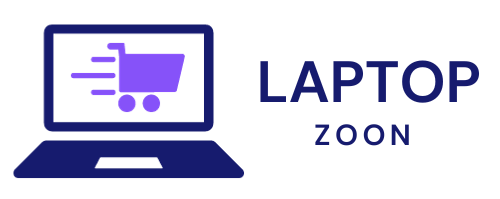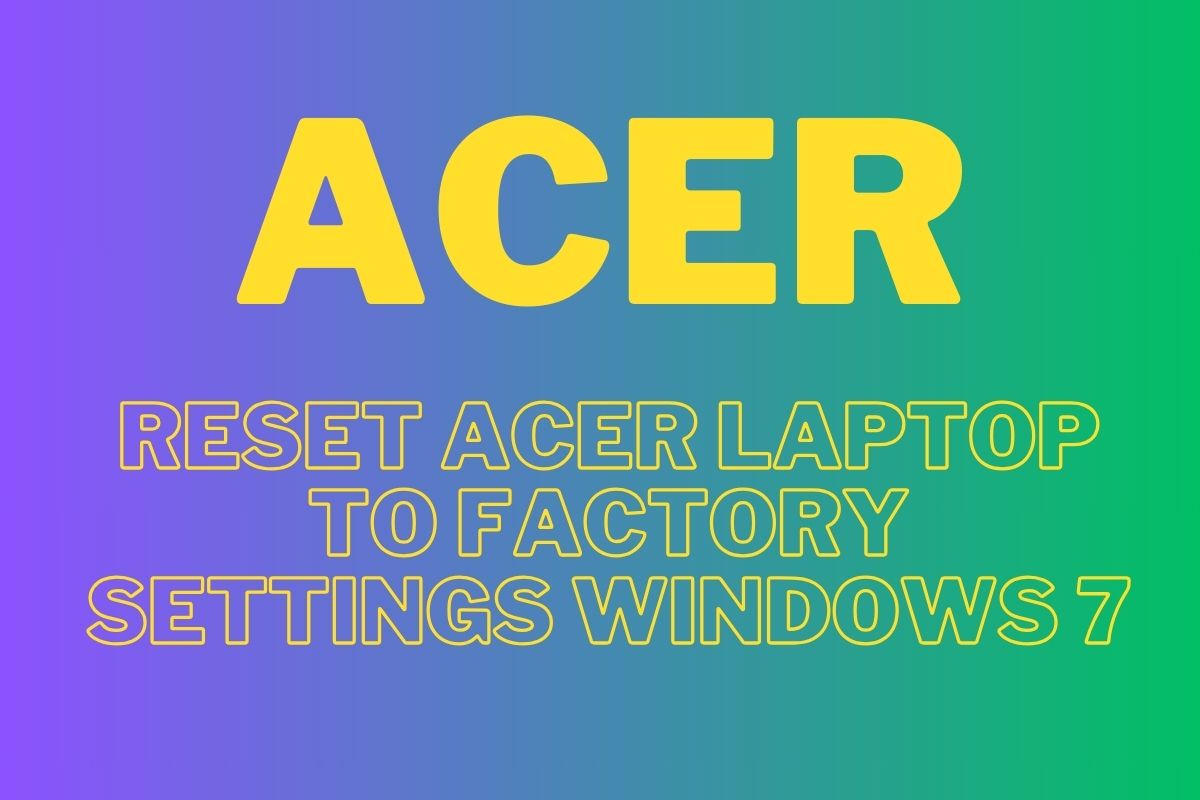Factory Reset Your Acer Laptop: Windows 7/8/10 Guide
Is your Acer laptop giving you trouble? Or do you want to make it run better? This guide will show you how to reset your Acer laptop to its original state. It works for Windows 7, 8, and 10.
By the end, you’ll know how to make your Acer laptop work like new. This will make your computer run smoothly and efficiently.
A sleek Acer laptop with a glowing reset button, surrounded by a digital interface showcasing the Windows 7/8/10 logos, vibrant icons of tools and settings, a soft gradient background that suggests a tech environment, emphasizing a clean and minimalistic aesthetic, reflecting the concept of factory resetting.
Key Takeaways
- Learn the step-by-step process to factory reset your Acer laptop on Windows 7, 8, and 10
- Understand the benefits of a factory reset and why you might need it
- Discover how to prepare your Acer laptop for the reset process, including backing up your data
- Familiarize yourself with the different methods to factory reset your Acer laptop
- Ensure a seamless transition to a fresh, optimized Acer laptop experience
Introduction to Factory Resetting Your Acer Laptop
If your Acer laptop has software problems or malware, a factory reset might help. This process can fix many issues. It makes your laptop work like new again.
Why You Might Need to Factory Reset
There are many reasons to factory reset your Acer laptop. For example:
- Recurring software problems that can’t be fixed
- Malware or viruses that harm your system
- Slow performance because of too many programs
- Getting ready to sell or give your laptop to someone else
Benefits of a Fresh Start
Factory resetting your Acer laptop has many advantages. Here are a few:
- Improved Performance: It makes your laptop run faster and smoother.
- Malware Removal: It gets rid of viruses and makes your system safe again.
- Decluttered Environment: It removes unwanted programs and files, giving you a clean start.
Factory resetting your Acer laptop can solve many problems. It’s a good choice if you’re facing software issues or malware. Knowing the benefits helps you decide when it’s the right
Preparing for the Factory Reset Process
Before starting the factory reset, get your Acer laptop ready. Back up your important data and gather any needed info for the reset.
Backing Up Your Data
First, make sure you’ve backed up your important files. This includes documents, photos, and videos. Use an external hard drive, USB flash drive, or cloud storage to keep your data safe.
Having a backup means your important info is safe. This is true even after you wipe or erase your laptop’s data.
Gathering Important Information
Next, collect any info you’ll need after the reset. This includes:
- Your product key or license info for software
- Passwords for accounts or services
- Network info, like your Wi-Fi password
Having this info ready makes setting up your laptop after the reset easier. It helps you get back to using your Acer laptop smoothly.
A sleek Acer laptop on a stylish wooden desk, surrounded by tools and accessories for recovery, including external hard drives and software disks, soft ambient lighting highlighting the laptop’s features, a hint of technology and organization in the setting, visually representing the process of recovery and restoration –ar 16:9 –v 5.
Preparing well for the factory reset makes the process easier. With your data backed up and info gathered, you’re set for a fresh start on your Acer laptop.
How Factory Reset Your Acer Laptop Windows 7/8/10
Resetting your Acer laptop to factory settings can solve many problems. It’s great for when your laptop is slow or has issues. We’ll show you how to reset it on Windows 7, 8, and 10.
Preparing for the Factory Reset
Before you reset your laptop, back up your important files. This keeps your data safe. Also, have any passwords or account info ready for the reset.
Windows 7 Factory Reset
- Turn off your Acer laptop and restart it.
- Press “F8” repeatedly as it boots up to get to the Advanced Boot Options menu.
- Choose “Restore Factory Settings” and follow the instructions to reset your laptop.
Windows 8 Factory Reset
- Swipe from the right to open the Charms bar, then tap “Settings”.
- Click on “Change PC Settings” and then select “General”.
- Under “Remove everything and reinstall Windows,” click “Get started” to reset.
Windows 10 Factory Reset
- Open the Start menu and click on the Settings icon.
- Select “Update & Security” and then choose “Recovery” from the left menu.
- Under “Reset this PC,” click “Get started” to start the reset.
By following these steps, you can reset your Acer laptop to its original settings. Make sure to back up your data first for a smooth reset.
Step-by-Step Guide for Windows 7
If you use an Acer laptop with Windows 7, you can reset it to its original state. This can fix problems, make it run better, or give it a new start. Here’s how to reset your Acer laptop running Windows 7.
First, remember that resetting will delete all your files, programs, and settings. So, make sure to back up your important files and information before you start. This way, you won’t lose any important data during the reset.
- Turn on your Acer laptop and press the F8 key to enter the recovery environment.
- Choose “Repair your computer” from the Advanced Boot Options menu.
- In the System Recovery Options menu, pick “System Restore” and click Next.
- Choose the “Restore factory settings” option and follow the instructions to reset your acer laptop running Windows 7.
After the reset, your Acer laptop will be like new. It’s a good way to acer laptop recovery and fix any problems.
The acer laptop system restore might take some time. It depends on your computer’s speed and how much data needs to be removed. Be patient and follow the instructions well for a successful reset.
A sleek Acer laptop on a wooden desk with a Windows 7 logo displayed on the screen, showing the reset process in action. The surroundings include a cup of coffee, a notepad with a pen, and soft lighting that creates a warm and inviting atmosphere. The scene conveys a sense of focus and determination, emphasizing the task of resetting the laptop, with subtle hints of technology in the background. A small, stylish banner with “laptopzoon.com” subtly integrated into the design.
By following these steps, you can easily reset your Acer laptop running Windows 7. It will be fresh and optimized. If you have any problems or questions, you can get help from Acer’s customer support or online resources.
Step-by-Step Guide for Windows 8
Acer laptops with Windows 8 can be reset easily. You can use the recovery partition built into your device. This will remove all your files, programs, and settings. It will make your laptop like new again.
Accessing the Recovery Partition
To get to the recovery partition, follow these steps:
- Turn off your Acer laptop.
- Press and hold the F11 key while turning it on.
- This will start the recovery mode.
Initiating the Factory Reset
After getting to the recovery partition, start the reset:
- In the recovery mode, choose to reset your Acer Windows 8 laptop.
- Follow the instructions on the screen to finish the reset. You might need to pick your settings and language.
- The reset will remove all your data and make your laptop new again.
After the reset, your Acer laptop will be ready for a new start. Make sure to set it up how you like and install any apps you need.
A sleek Acer laptop on a modern desk, displaying the Windows 8 reset screen, surrounded by tech gadgets and tools, soft ambient lighting showcasing the laptop’s design, emphasizing the reset process with a focus on the screen interface, no characters or text, showcasing a clean and organized workspace –v 5 –ar 16:9 –q 2.
“The recovery partition is a powerful tool for restoring your Acer laptop to its original state, giving you a clean slate to work with.”
Using the recovery partition lets you reset your Acer Windows 8 laptop. It’s a great way to fix problems or start fresh. This acer laptop recovery method is a solid choice for a new beginning on your device.
Step-by-Step Guide for Windows 10
If your Acer laptop has Windows 10, you can reset your Acer Windows 10 laptop or restore your Acer laptop to factory settings easily. This will delete your files, apps, and settings. Then, it will put back the original Windows 10.
Resetting from the Settings Menu
Here’s how to factory reset your Acer laptop with Windows 10:
- Open the Start menu and click on the Settings icon.
- Select “Update & Security” from the Settings menu.
- Click on the “Recovery” tab in the left-hand menu.
- Under the “Reset this PC” section, click on the “Get started” button.
- Choose whether you want to keep your personal files or remove everything. Removing everything will provide a more complete reset.
- Click “Next” and then “Reset” to begin the factory reset process.
Your Acer laptop will now reset. This might take a few minutes. After it’s done, your device will be like new, ready for you to set up.
“Resetting your Acer laptop to factory settings is a great way to breathe new life into an older device or troubleshoot any persistent issues.”
Remember, back up your important data before you reset. This way, you won’t lose any important files or information.
Conclusion
Follow the guides in this article to factory reset your Acer laptop. It works for Windows 7, 8, or 10. This can fix software problems and make your laptop run better.
Want to reset acer windows 10, reset acer windows 8, or reset acer windows 7? This article shows you how. By restoring your Acer laptop to factory settings, you get a clean system. It’s free from old problems and unwanted software.
Always back up your important files before you start. With the right prep and this article’s help, you can how factory reset your acer laptop windows 7/8/10. Your Acer device will work better and faster.
FAQ
How do I factory reset my Acer laptop?
To factory reset your Acer laptop, follow the steps for your Windows version. This article has guides for Windows 7, 8, and 10. It will help you reset your laptop to its original settings.
What are the benefits of factory resetting my Acer laptop?
Resetting your Acer laptop fixes software problems and removes unwanted programs. It makes your laptop work like new again. This improves its performance and stability.
What should I do before factory resetting my Acer laptop?
Back up important files like documents and photos before resetting. Use an external drive or cloud service. Also, keep your product key or license info handy for reinstalling programs later.
How do I factory reset my Acer laptop running Windows 7?
Use System Restore on Windows 7 Acer laptops. It keeps your files and settings safe while resetting to factory settings.
How do I factory reset my Acer laptop running Windows 8?
Use the recovery partition on Windows 8 Acer laptops. It will erase everything and reset your laptop to its original state.
How do I factory reset my Acer laptop running Windows 10?
Reset your Windows 10 Acer laptop from the Settings menu. It will remove everything and reinstall Windows 10.