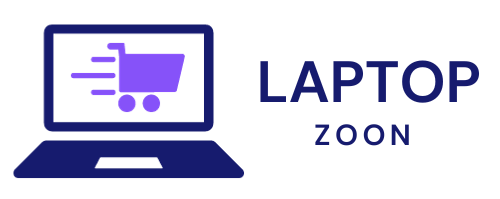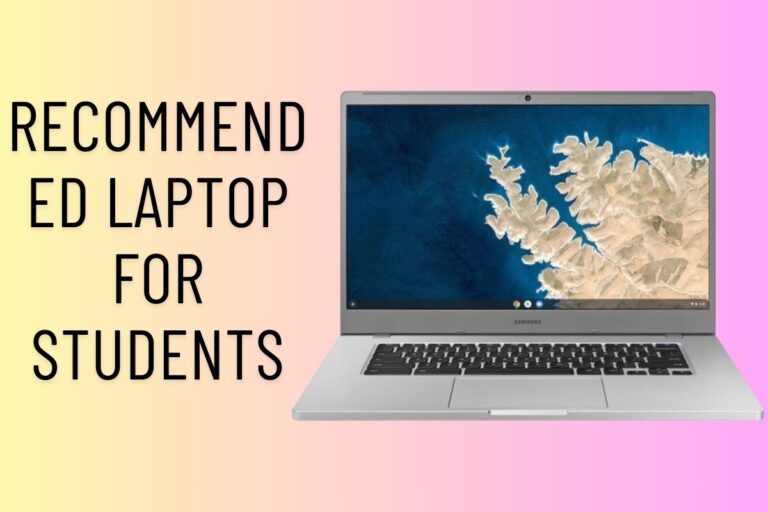Laptop External Graphics Card
Are you a laptop user looking to level up your gaming experience? Imagine being able to enhance the graphics and performance of your laptop without having to invest in an entirely new system. The solution lies in external graphics cards! In this blog post, we’ll delve into the world of laptop external graphics cards, exploring their benefits, types available, how to choose the right one for your setup, installation tips, troubleshooting common issues, and even alternative options for boosting your gaming capabilities. Let’s unlock the full potential of your laptop together!
Benefits of Using an External Graphics Card for Laptops
If you’re a laptop user who enjoys gaming or graphic-intensive tasks, an external graphics card can be a game-changer. One of the primary benefits is the significant boost in performance it provides. With an external GPU, you can experience smoother gameplay, faster rendering times, and better overall graphics quality.
Additionally, external graphics cards allow you to easily upgrade your laptop’s graphical capabilities without having to invest in a completely new machine. This cost-effective solution lets you keep up with the latest games and software requirements without breaking the bank.
Furthermore, using an external GPU gives you the flexibility to switch between different setups seamlessly. Whether you need portability for work or power for gaming at home, simply connecting or disconnecting the external graphics card allows you to customize your setup based on your needs.
Types of External Graphics Cards Available
When it comes to choosing an external graphics card for your laptop, there are several options available in the market. One popular type is the plug-and-play external GPU enclosures that allow you to easily connect a desktop-level graphics card to your laptop via Thunderbolt 3 or USB-C port.
Another type of external graphics card is the DIY eGPU setup, where users can purchase a separate enclosure and install their preferred graphics card inside it. This option offers more customization but requires technical knowledge for assembly.
For those looking for a portable solution, there are compact external GPUs designed specifically for laptops. These small form-factor graphics cards provide a balance between performance and mobility, making them ideal for gamers on the go.
The variety of external graphics cards available ensures that every user can find a suitable option based on their needs and preferences.
How to Choose the Right External Graphics Card for Your Laptop
When it comes to choosing the right external graphics card for your laptop, there are a few key factors to consider. You’ll want to check the compatibility of the graphics card with your laptop. Make sure it is supported by your device’s operating system and has the necessary ports.
Next, think about the performance you need. Are you a hardcore gamer looking for high frame rates and smooth gameplay? Or are you a casual user who just needs a boost in graphic processing power for everyday tasks?
Consider your budget as well. External graphics cards come in various price ranges, so choose one that fits within your financial constraints while still meeting your performance requirements.
Research different brands and models to find one that has good reviews and reliable customer support in case you encounter any issues down the line. Selecting the right external graphics card can greatly enhance your laptop’s gaming and graphical capabilities.
Setting Up and Installing an External Graphics Card
Setting up and installing an external graphics card for your laptop can be a game-changer in enhancing your gaming or graphic design experience. Before diving into the installation process, it’s essential to ensure compatibility between your laptop and the external graphics card you’ve chosen.
The first step is to locate the Thunderbolt port on your laptop, as most external graphics cards connect through this interface. Once you’ve found the port, carefully connect the external graphics card enclosure to it using a Thunderbolt cable.
Next, install any necessary drivers or software provided by the manufacturer of the external graphics card. These drivers are crucial for optimal performance and compatibility with your laptop’s operating system.
After successfully installing the drivers, power on both your laptop and the external graphics card enclosure. Your laptop should now recognize the new hardware, allowing you to configure settings and enjoy improved graphical capabilities for gaming or intensive design tasks.
Troubleshooting Common Issues with External Graphics Cards
Encountering issues with your external graphics card while gaming on your laptop can be frustrating. One common problem is driver compatibility; ensure you have the latest drivers installed to avoid glitches. If you’re experiencing low performance, check if your laptop’s power settings are optimized for high-performance mode. Overheating can also be a culprit; make sure there is proper ventilation around the external GPU to prevent thermal throttling.
Sometimes, connectivity issues may arise – try reseating the connections and checking for any loose cables. Inconsistent performance could indicate insufficient power supply; consider upgrading to a higher wattage adapter. If your external GPU isn’t being recognized by your laptop, double-check the Thunderbolt connection or try using a different port.
Don’t forget to consult online forums or reach out to customer support for additional troubleshooting tips tailored to your specific setup.
Alternatives to External Graphics Cards for Laptop Gaming
If you’re looking to enhance your laptop gaming experience without investing in an external graphics card, there are alternative options worth exploring. One popular choice is using software solutions like NVIDIA’s GeForce NOW or AMD’s Radeon Software Adrenalin, which can optimize your laptop’s existing graphics capabilities for better performance.
Another option is utilizing eGPUs (External Graphics Processing Units) that connect to your laptop via a Thunderbolt port, providing a boost in graphical power without the need for internal upgrades. Additionally, cloud gaming services such as Google Stadia or Microsoft xCloud offer the convenience of streaming high-quality games directly to your laptop without requiring intensive hardware resources.
For those seeking a more budget-friendly approach, optimizing in-game settings and resolutions can significantly improve gameplay performance on laptops with integrated graphics. By adjusting settings like texture quality and shadow effects, you can strike a balance between visual fidelity and smooth frame rates during gaming sessions.
Conclusion | Laptop External Graphics Card
A laptop external graphics card can significantly enhance the gaming and graphic performance of your laptop. With the ability to upgrade your graphics capabilities without having to replace your entire system, external graphics cards offer a cost-effective solution for gamers and creative professionals alike. By understanding the benefits, types available, how to choose the right one, setting it up correctly, and troubleshooting common issues, you can unlock a whole new level of performance from your laptop. Consider investing in an external graphics card to take your gaming or design projects to the next level.