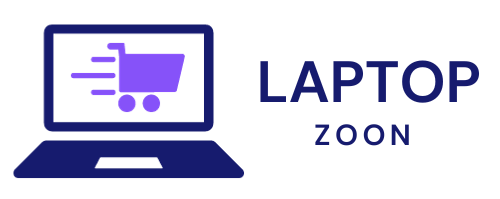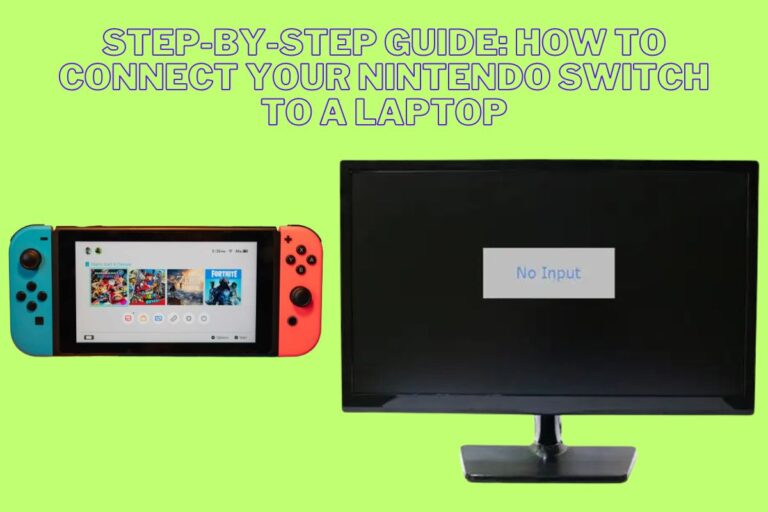Laptop Volume Button Control
Laptop Volume Button Control!
Are you tired of fumbling through settings menus just to adjust the volume on your laptop? Say goodbye to the hassle and hello to simplicity with laptop volume buttons! These handy little controls make it a breeze to crank up your favorite tunes or silence that unexpected notification. Let’s dive into the world of laptop volume button control and discover how they can enhance your audio experience.
Benefits of Using Laptop Volume Buttons
Laptop volume buttons offer convenient and quick access to adjust the sound output of your device. With just a press of a button, you can easily increase or decrease the volume without having to navigate through menus or settings. This instant control is especially handy when you need to adjust the volume while watching a video, listening to music, or joining an online meeting.
Another benefit of using laptop volume buttons is the tactile feedback they provide. The physical buttons allow for precise adjustments, giving you a sense of satisfaction as you fine-tune the audio levels according to your preference. Additionally, these buttons are usually located in a prominent and accessible place on the keyboard, making them easy to locate and use without interrupting your workflow.
By utilizing laptop volume buttons, you can swiftly mute or unmute the sound with minimal effort. Whether it’s silencing notifications during important calls or quickly muting background noise during virtual presentations, these buttons help streamline your audio management tasks.
Common Issues with Laptop Volume Buttons and How to Fix Them
Are you experiencing issues with your laptop volume buttons? It can be frustrating when the sound on your device isn’t working correctly. One common problem users face is the volume buttons not responding when pressed. This could be due to a software glitch or a hardware issue.
To troubleshoot this problem, try restarting your laptop and checking for any updates that may need to be installed. If the issue persists, you can also try adjusting the volume settings in the control panel or using keyboard shortcuts to adjust the sound levels.
Another common issue is when the volume buttons get stuck or feel unresponsive. In this case, gently clean around the buttons with a soft cloth to remove any debris that may be causing them to stick. Avoid using harsh chemicals or excessive force as this could damage the buttons further.
If these troubleshooting steps don’t resolve the issue, it’s best to consult with a professional technician who can diagnose and fix any underlying problems with your laptop’s volume buttons.
Tips for Properly Using Laptop Volume Buttons
Are you tired of struggling with your laptop volume buttons? Here are some handy tips to help you use them effectively.
Make sure to press the volume buttons gently. Avoid applying too much pressure as it could potentially damage the buttons over time. Treat them with care for longevity.
Familiarize yourself with the positioning of the volume buttons on your laptop. Locate them and get comfortable using them without having to look at the keyboard constantly.
Additionally, adjust the volume gradually by tapping the buttons multiple times rather than holding them down continuously. This allows for more precise control over the sound output.
If you encounter any issues with your laptop volume buttons, consider cleaning around them using a soft cloth or compressed air. Dust and debris can affect their functionality.
By following these simple tips, you can ensure a smoother experience when adjusting the volume on your laptop!
Alternative Ways to Control Volume on Your Laptop
If you’re looking for alternative ways to control the volume on your laptop, there are a few options beyond the traditional volume buttons. One popular method is using keyboard shortcuts. Most laptops have designated keys that allow you to adjust the volume with just a press of a button. By pressing combinations like Fn + Up/Down arrow keys or specific function keys, you can easily increase or decrease the sound output.
Another option is utilizing software settings. Many operating systems offer built-in audio controls where you can adjust the volume levels precisely to your preference. Additionally, some media players and applications also come equipped with their own volume sliders for more customized control over sound output.
For those who prefer hands-free operation, voice commands through virtual assistants like Cortana or Siri may be an appealing choice. Simply speak commands like “increase volume” or “mute audio” to manage your laptop’s sound without lifting a finger.
Exploring these alternative methods can provide convenience and efficiency when adjusting the volume on your laptop, catering to different preferences and needs in enhancing user experience while enjoying multimedia content on your device.
Conclusion: Laptop Volume Button Control
Laptop volume buttons are a convenient and essential feature for controlling sound output on your device. By understanding how to properly use them, troubleshoot common issues, and explore alternative methods when needed, you can enhance your overall audio experience while using your laptop. Remember to take advantage of these handy controls to adjust the volume easily and enjoy watching movies, listening to music, or engaging in video calls without any hassle. So next time you reach for your laptop volume buttons, do so with confidence knowing that you have the knowledge to make the most out of this simple yet powerful function.