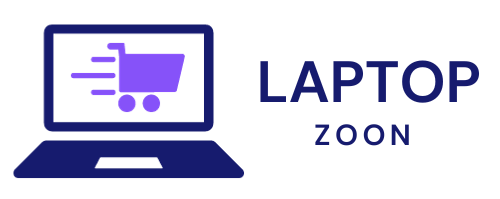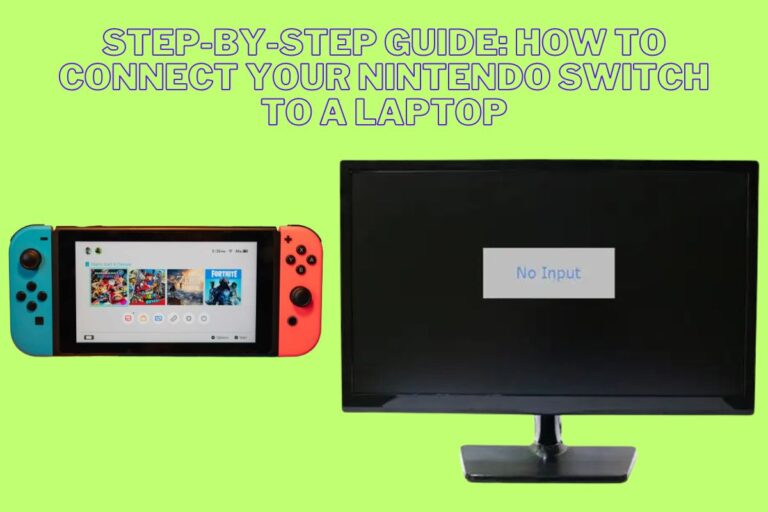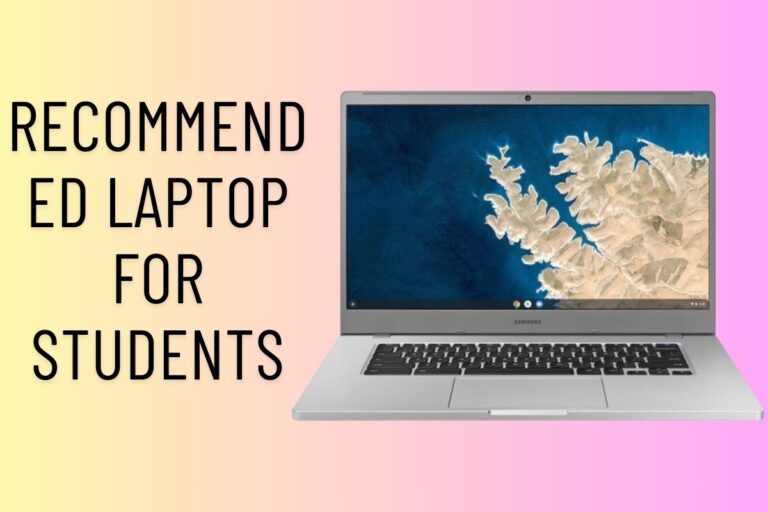Good Laptop CPU Temp
Picture this: you’re in the zone, multitasking like a boss on your laptop when suddenly, things start to slow down. Could it be that your laptop’s CPU temperature is soaring off the charts? In today’s fast-paced digital world, keeping an eye on your laptop’s CPU temperature is crucial for optimal performance and longevity. Let’s dive into the realm of good laptop CPU temps and uncover all you need to know to keep your device running smoothly!
What is CPU Temperature and Why Does it Matter?
Your laptop’s Central Processing Unit (CPU) is the brains behind its operations, handling tasks like calculations and data processing. As your laptop works, the CPU generates heat as a byproduct of its activities. This heat needs to be dissipated to prevent overheating, which can lead to performance issues and even permanent damage.
Monitoring your laptop’s CPU temperature is essential because excessive heat can impact the CPU’s efficiency and cause instability in your device. A high CPU temperature may result in slower performance, unexpected shutdowns, or component failure over time. By keeping an eye on your CPU temperature, you can ensure that your laptop operates smoothly and avoids potential damage caused by overheating.
Various factors influence your laptop’s CPU temperature, including workload intensity, ambient temperature, cooling system effectiveness, and even dust buildup inside the device. Understanding these factors can help you proactively manage your laptop’s thermal conditions for optimal performance and longevity without breaking a sweat.
How to Monitor Your Laptop’s CPU Temperature
Are you curious about how to keep an eye on your laptop’s CPU temperature? Monitoring this vital aspect can help prevent overheating issues and ensure optimal performance. One way to check your CPU temperature is by using software tools designed for this specific purpose. These programs provide real-time data, allowing you to track fluctuations and take necessary action promptly.
Additionally, keeping an eye on the internal fans of your laptop can give you valuable insights into its cooling system. If the fans are working too hard or not spinning at all, it could indicate a potential problem with heat dissipation. Regularly cleaning dust and debris from the vents can also contribute to maintaining a healthy CPU temperature.
By staying proactive and vigilant in monitoring your laptop’s CPU temperature, you can prolong its lifespan and enjoy smoother operation without worrying about overheating issues.
Factors That Affect Laptop CPU Temperature
When it comes to the temperature of your laptop’s CPU, several factors can play a role in influencing how hot or cool it runs. One key factor is the workload you put on your laptop – running multiple demanding applications simultaneously can cause the CPU to heat up quickly.
The design and build quality of your laptop also impact its thermal performance. Laptops with better ventilation systems and cooling mechanisms tend to maintain lower CPU temperatures compared to those with poor airflow.
Environmental conditions such as room temperature and humidity levels can affect how efficiently your laptop dissipates heat. Operating your laptop in a cool, well-ventilated space can help prevent overheating issues.
Additionally, dust accumulation inside your laptop can obstruct airflow and lead to increased CPU temperatures. Regularly cleaning out dust from vents and fans is essential for maintaining optimal thermal performance.
Overclocking your CPU beyond its intended limits can significantly raise its temperature, potentially causing damage if not managed properly. It’s important to strike a balance between performance gains and thermal concerns when tweaking clock speeds.
Tips for Keeping Your Laptop’s CPU Temperature Under Control
When it comes to keeping your laptop’s CPU temperature under control, there are several tips you can follow to ensure optimal performance and longevity of your device.
Make sure to keep your laptop on a flat surface to allow proper airflow through the vents. Using a cooling pad with built-in fans can also help dissipate heat more effectively.
Regularly clean the dust and debris that may accumulate in the vents and fans of your laptop. This buildup can hinder airflow and lead to increased temperatures.
Avoid using your laptop on soft surfaces like beds or couches, as they can block ventilation openings causing the CPU temperature to rise.
Adjusting power settings on your laptop such as reducing screen brightness or limiting background processes can also help in managing CPU temperature efficiently.
Consider updating your BIOS and drivers regularly as manufacturers often release updates that optimize power usage and thermal management for improved overall performance.
The Best Laptops with Low CPU Temperatures
When it comes to finding a laptop with low CPU temperatures, there are several options on the market that stand out for their efficient cooling systems. One notable contender is the ASUS ROG Zephyrus G14, known for its impressive thermal performance even during heavy gaming sessions. Another top choice is the Apple MacBook Pro, which utilizes advanced cooling technology to maintain optimal CPU temps under demanding workloads.
For those looking for a budget-friendly option with excellent thermal management, the Acer Predator Helios 300 is a solid pick. Its robust cooling system ensures that the CPU temperature stays within safe limits at all times. On the other hand, if portability is key for you, consider the Dell XPS 13 with its innovative design that effectively dissipates heat while keeping your laptop cool and quiet.
In the realm of laptops with low CPU temperatures, these models are definitely worth exploring for their exceptional thermal efficiency and performance capabilities.
Common Myths About Laptop CPU Temperature
When it comes to laptop CPU temperature, there are some common misconceptions that often circulate among users. One prevalent myth is that running your laptop at high temperatures will make it perform better. In reality, excessive heat can actually harm your laptop’s components and degrade its performance over time.
Another myth is that using cooling pads or external fans is always necessary to maintain a good CPU temperature. While these accessories can be helpful in certain situations, they may not always be required if you are mindful of proper airflow and ventilation for your laptop.
Some people believe that underclocking or limiting the CPU speed is the only way to keep temperatures low. However, modern laptops are designed to dynamically adjust their performance based on workload, so drastic measures like underclocking may not be necessary in most cases.
It’s important to separate fact from fiction when it comes to managing your laptop’s CPU temperature. By understanding the true causes of overheating and implementing practical solutions, you can ensure optimal performance and longevity for your device without falling victim to common myths.
Conclusion: The Importance of Maintaining a Good Laptop CPU Temp
Maintaining a good laptop CPU temp is crucial for the overall performance and longevity of your device. By keeping an eye on your CPU temperature, monitoring it regularly, and implementing strategies to control it, you can ensure that your laptop runs smoothly and efficiently.
Remember, high CPU temperatures can lead to decreased performance, system crashes, and even hardware damage. By following the tips outlined in this article and choosing laptops with efficient cooling systems, you can keep your laptop running at optimal temperatures.
So take care of your laptop’s CPU temperature to enjoy seamless computing experiences without any unnecessary heating issues. Your laptop will thank you for it in the long run!