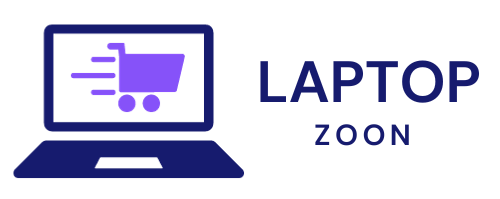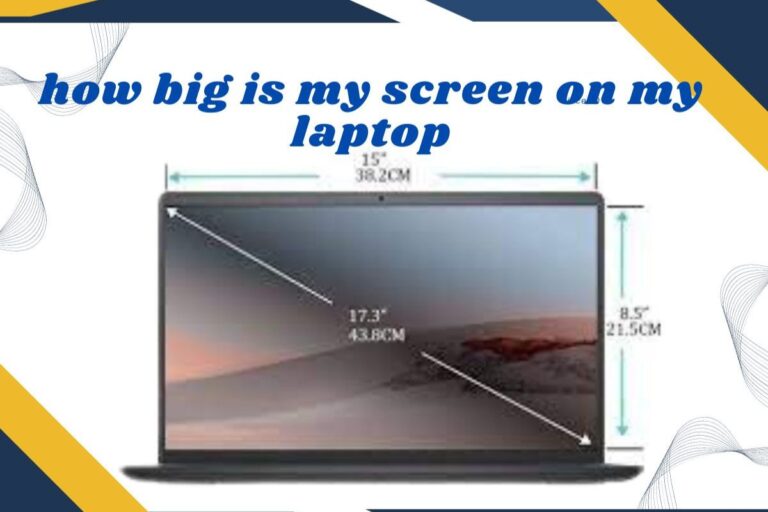How To Record Laptop Video
Are you ready to unlock the power of video content on your laptop? Whether you’re a budding content creator, remote worker, or simply looking to enhance your video communication skills, knowing how to record laptop video is an essential skill in today’s digital age. In this comprehensive guide, we will walk you through everything you need to know about recording high-quality videos right from your trusty laptop. Let’s dive in and start capturing those memorable moments!
Understanding the Different Methods of Recording
When it comes to recording video on your laptop, there are various methods you can explore. One common way is to use the built-in camera that most laptops come equipped with. This option is convenient and easy to use, perfect for quick recordings or video calls.
Alternatively, you can invest in an external camera for better quality video capture. External cameras offer higher resolutions and more advanced features compared to built-in ones. They are great for professional-looking recordings or content creation.
Another method worth considering is using specialized software for recording videos on your laptop. These tools provide additional customization options, editing capabilities, and effects to enhance your recordings further.
Each method has its pros and cons, so it’s important to choose the one that best suits your needs and preferences when capturing video on your laptop.
Step-by-Step Guide for Recording with Built-in Camera
To start recording a video using your laptop’s built-in camera, the first step is to find the camera app or software on your device. This can usually be located in the applications folder or by searching for it in the system search bar. Once you’ve found the camera app, open it up and position yourself in front of the camera.
Next, adjust any settings such as resolution, brightness, or audio input to ensure optimal recording quality. Make sure to test these settings before starting your recording to avoid any issues during the process. Once everything is set up correctly, hit the record button and begin speaking or performing whatever content you want to capture.
After finishing your recording, stop the video by clicking on the stop button within the camera app. Preview your video to make sure everything looks and sounds good before saving it onto your laptop’s storage drive. And voila! You have successfully recorded a video using your laptop’s built-in camera.
Tips for Better Quality Laptop Video Recordings
When it comes to creating top-notch laptop video recordings, paying attention to some key tips can make a significant difference in the quality of your videos. One essential tip is to ensure you have good lighting. Natural light or additional lighting sources can greatly enhance the clarity and overall look of your video.
Another important aspect is audio quality. Invest in a decent external microphone for clearer sound without background noise distractions. Remember to frame your shot properly by positioning yourself at eye level with the camera and maintaining a clean and uncluttered background.
Consider using a tripod or stabilizer to avoid shaky footage, providing viewers with a smoother viewing experience. Experiment with different angles and perspectives, adding visual interest to your recordings.
Don’t forget about editing! Fine-tuning your videos post-recording can elevate them to the next level. Mastering these tips will undoubtedly help you create better quality laptop video recordings effortlessly.
Using External Cameras and Software for Recording
When it comes to enhancing the quality of your laptop video recordings, using external cameras and software can make a significant difference. External webcams offer higher resolution and better autofocus capabilities compared to built-in laptop cameras. This can result in sharper and more professional-looking videos.
Additionally, external cameras often come with features like adjustable focus, exposure settings, and wide-angle lenses that allow for more flexibility in recording various types of content. Some external webcams even have built-in microphones with superior audio quality, further improving the overall viewing experience.
In terms of software, there are numerous options available for capturing and editing video footage on your laptop. Programs like OBS Studio or Camtasia provide advanced editing tools such as adding overlays, transitions, and effects to enhance your recordings. They also offer options for live streaming if you’re looking to engage with your audience in real-time.
By utilizing external cameras and software solutions tailored to your recording needs, you can take your laptop videos to the next level in terms of visual appeal and production value.
Troubleshooting Common Issues with Laptop Video Recording
Are you facing issues with your laptop video recordings? Don’t worry; troubleshooting common problems can help improve your recording experience.
One frequent problem is poor lighting, which can result in dark or grainy videos. Make sure to adjust the lighting in your surroundings for better quality recordings.
If you’re experiencing audio sync issues, check if your software settings match the audio and video inputs. Sometimes a simple adjustment can solve this issue.
Another common problem is blurry footage, which could be due to a dirty camera lens. Clean the lens gently with a soft cloth to ensure clear recordings.
If your laptop freezes during recording, it might be due to insufficient memory or processing power. Close unnecessary programs and free up space on your device before starting any recording sessions.
By addressing these common issues systematically, you can enhance the quality of your laptop video recordings effortlessly.
Conclusion: How To Record Laptop Video
Recording laptop video can seem daunting at first, but with the right knowledge and tools, anyone can create high-quality recordings. Whether you choose to use your built-in camera or opt for an external one, the key is practice and experimentation. By following the step-by-step guide provided in this article and implementing the tips for better quality recordings, you’ll be well on your way to producing professional-looking videos.
Remember that troubleshooting common issues is all part of the process, so don’t get discouraged if you encounter any setbacks along the way. With patience and persistence, you’ll soon become a pro at recording laptop videos. So go ahead, unleash your creativity, and start capturing those special moments on your laptop today!