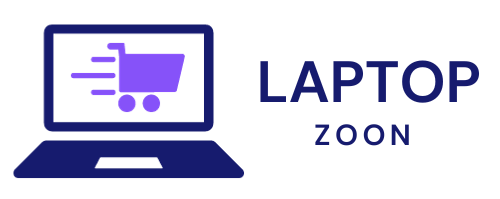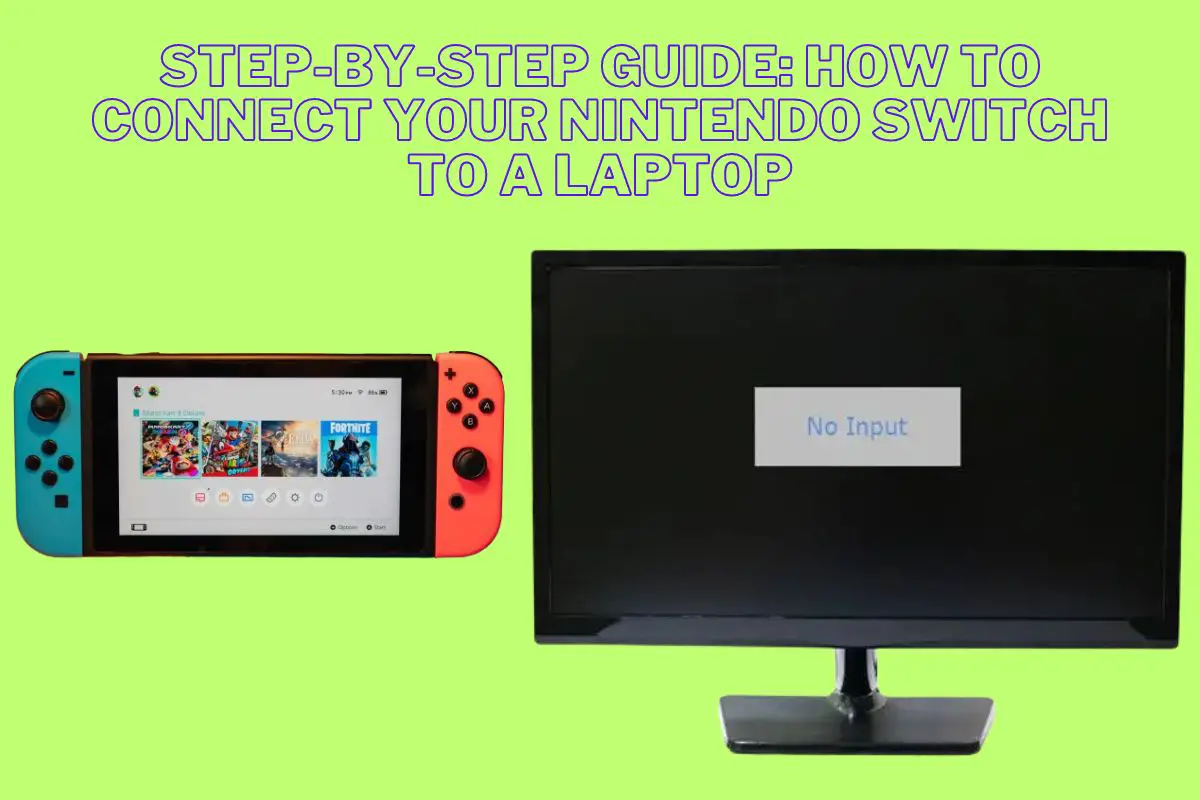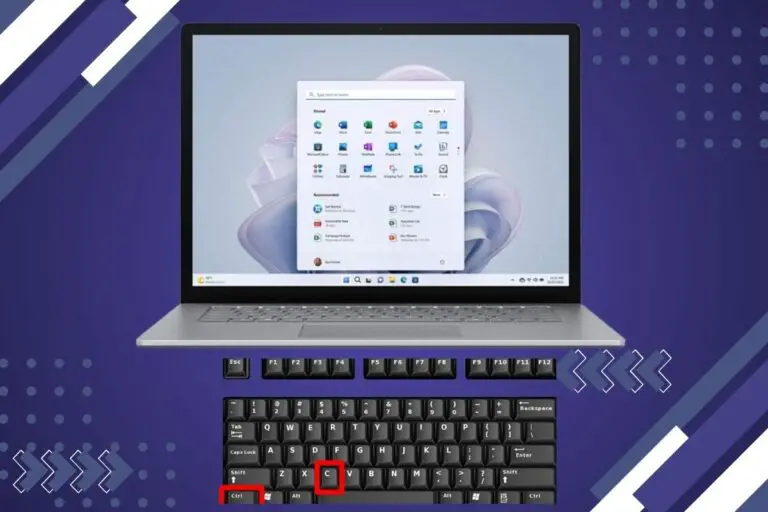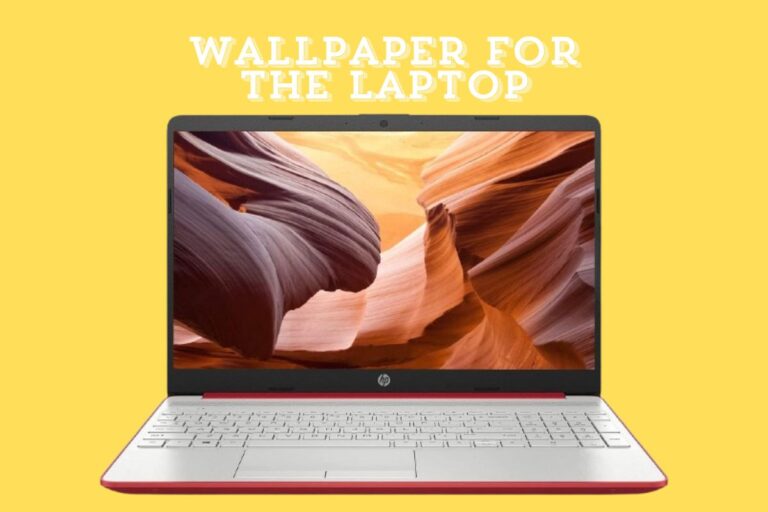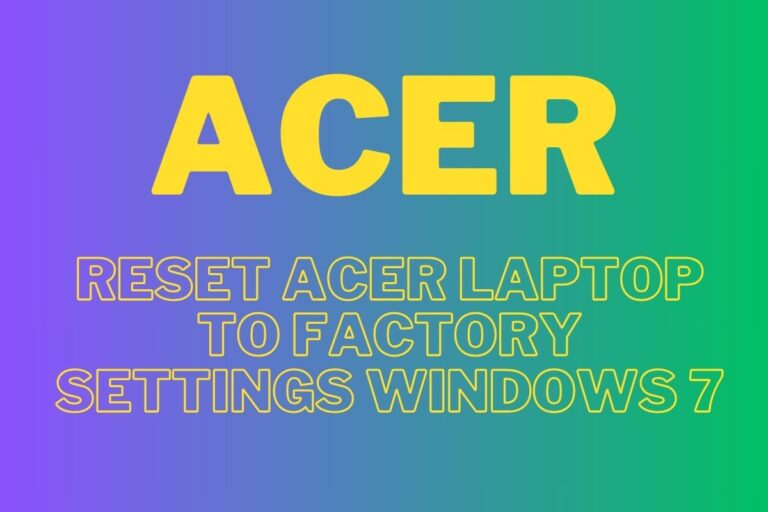Step by Step Guide How to Connect Your Nintendo Switch to a Laptop
Welcome gamers and tech enthusiasts! Are you ready to unlock a whole new level of gaming experience? Today, we have an exciting topic to discuss that will revolutionize the way you play your favorite Nintendo Switch games. In this step-by-step guide, we will show you how to connect your Nintendo Switch to a laptop.
Whether you want to enjoy larger visuals, record gameplay for streaming purposes, or simply utilize your laptop as a secondary display, we’ve got you covered. So grab your Joy-Cons and let’s dive into the world of seamless connectivity between your beloved console and trusty laptop. It’s time to level up!
Things You Should Know
Before we embark on our journey to connect the Nintendo Switch to a laptop, there are a few important things you should know. First and foremost, connecting your Switch to a laptop requires specific hardware and cables. Don’t worry though, we’ll delve into that in more detail later.
Keep in mind that while some methods allow you to use your laptop as a monitor for the Switch, others require additional equipment like capture cards. Understanding which method suits your needs will help ensure a smooth setup process.
It’s worth noting that connecting the Nintendo Switch to a laptop does not mean you can play games directly on the laptop screen without any latency issues. The main purpose of this connection is typically for recording gameplay or using the laptop as an external display.
Be aware that different laptops may have varying compatibility with the Nintendo Switch connection methods. It’s always advisable to check your laptop’s specifications and consult user forums or official documentation for any known limitations or requirements.
Now that we’ve covered these essential points let’s dive deeper into expert Q&A where we answer some common questions about connecting the Nintendo Switch to a laptop!
Expert Q&A
Q: How do I log in to my Nintendo Switch on my laptop?
A: To log in to your Nintendo Switch on your laptop, you will need a capture card. This device allows you to connect your Switch’s HDMI output to your laptop’s USB port. Once connected, open the capture card software on your laptop and follow the prompts to log in to your Nintendo account.
Q: Can I use my PC monitor as a TV for my Nintendo Switch?
A: Yes, you can! Simply connect your Switch to your PC monitor using an HDMI cable. Make sure both devices are powered off before connecting them. Once connected, power on both devices and select the correct input source on your PC monitor. Voila! You can now enjoy playing games from your Nintendo Switch directly on your PC monitor.
Q: How can I transfer files from my Nintendo Switch to my PC?
A: Transferring files from a Nintendo Switch to a PC is easy! Start by connecting the two devices using a USB cable or wirelessly through Wi-Fi. On your switch, go into System Settings > Data Management > Manage Screenshots and Videos. From there, choose “Copy All” or select specific files you want to transfer. Follow the instructions provided by the system prompts and wait for the transfer process to complete.
Q: What is a capture card and how do I use it with my laptop?
A: A capture card is an external device that enables recording or streaming gameplay footage from consoles like the Nintendo Switch onto a computer screen or another display device such as a TV or projector. To use it with a laptop, connect one end of an HDMI cable into the output port of the console (the one labeled “HDMI Out”) and insert its other end into one of the input ports of the capture card (usually labeled “HDMI In”). Then plug in another HDMI cable between an output port (“HDMI Out”) on the capture card and an HDMI input port on your laptop. Finally
Log in
To start connecting your Nintendo Switch to a laptop, the first step is to log in. This ensures that you have access to all of your games and settings on the console. Simply power on your Switch and navigate to the home screen.
Once there, select the user profile you want to log in with. If you haven’t created one yet, follow the prompts to set up a new profile. This allows multiple users to have their own customized experience on the Switch.
After selecting your user profile, enter your password or PIN if prompted. Make sure it’s something secure that only you know! Once logged in, you’re ready for the next steps of connecting your Switch to a laptop.
Logging in is an essential part of setting up and using your Nintendo Switch with a laptop. It ensures that all of your progress and preferences are saved under your specific user account. So let’s move on and explore how exactly we can connect these two devices together!
Using a Capture Card
If you want to take your Nintendo Switch gaming experience to the next level, using a capture card is an excellent option. A capture card allows you to connect your Switch to your laptop and record or stream gameplay directly from your console.
To start, make sure you have a compatible capture card that supports HDMI input. Connect one end of the HDMI cable to the output port on your Nintendo Switch dock and the other end to the input port on the capture card. Then, connect the USB cable from the capture card to an available USB port on your laptop.
Once everything is connected properly, open up software like OBS Studio or Elgato Game Capture HD on your laptop. These programs will recognize the signal from your capture card and display it in their interface. From there, you can easily record gameplay footage or live stream it online.
Using a capture card not only enhances your gaming experience but also opens up opportunities for content creation and sharing with others. Whether you’re showcasing your skills or creating entertaining gameplay videos, capturing with a dedicated device like a capture card ensures high-quality recordings every time.
So if you’re serious about taking full advantage of what your Nintendo Switch has to offer, consider investing in a good quality capture card for seamless connectivity between console and laptop!
Using PC Monitor as TV
If you’re a gamer and want to enhance your Nintendo Switch experience, why not use your trusty PC monitor as a TV? It’s actually quite simple! First, make sure you have an HDMI cable handy. This will be crucial in connecting the Nintendo Switch to your laptop.
Once you have the HDMI cable ready, locate the HDMI input port on your PC monitor. Usually, it’s located at the back of the monitor or on one of its sides. Gently insert one end of the HDMI cable into this port.
Next, grab your Nintendo Switch and find its HDMI output port. Connect the other end of the HDMI cable to this port. Make sure both ends are securely attached.
Now comes the exciting part! Turn on your Nintendo Switch and power up your laptop. On your laptop screen, go to display settings and select “HDMI” as the input source or choose “Duplicate” if you want to see both screens simultaneously.
Voila! You can now enjoy playing games on your Nintendo Switch using your PC monitor as a TV screen. Don’t forget to adjust any necessary audio settings for maximum immersion!
Remember that using a PC monitor may not provide all features that a regular TV does (like built-in speakers), but it’s still a fantastic way to take gaming sessions up a notch without breaking the bank or sacrificing quality visuals!
Transferring Files from Switch to PC
If you’re looking to transfer files from your Nintendo Switch to your laptop, you’re in luck! There are a few different ways you can do this, depending on what type of files you want to transfer.
If you want to transfer screenshots or videos captured on your Switch, the easiest way is by using an SD card. Simply remove the SD card from your Switch and insert it into the appropriate slot on your laptop. From there, you can easily access and transfer the files.
Alternatively, if you want to transfer game saves or other data from your Switch to your laptop, things get a bit more complicated. You’ll need a USB-C cable and some software called Hekate. This will allow you to connect your Switch directly to your laptop and access its internal storage.
Another option is using cloud storage services like Google Drive or Dropbox. By uploading files from your Switch onto these platforms through their respective apps on the console itself, they become accessible from any device with internet connectivity – including laptops!
Whichever method you choose for transferring files between your Nintendo Switch and laptop, make sure all devices are fully charged before proceeding. Happy file sharing!
How to Use a Laptop As a Monitor With a Capture Card
If you’re an avid gamer and want to take your Nintendo Switch experience to the next level, using a laptop as a monitor with a capture card is the way to go. With this setup, you can enjoy playing games on a larger screen and even record or stream your gameplay.
To use your laptop as a monitor for your Nintendo Switch, you’ll need a capture card. A capture card acts as an intermediary between your console and laptop, allowing you to transfer video and audio signals. There are several options available in the market, so make sure to choose one that is compatible with both your laptop and Nintendo Switch.
Once you have the capture card, connect it to your laptop via USB. Then, plug one end of an HDMI cable into the output port of the capture card and the other end into the HDMI port of your Nintendo Switch. Make sure all devices are powered on before proceeding.
Now comes the fun part! Launching software provided by the capture card manufacturer will allow you to see what’s happening on your Nintendo Switch directly on your laptop screen. You can start playing games or even record/stream them if desired.
Using a laptop as a monitor with a capture card opens up new possibilities for gaming enthusiasts who want an immersive experience without investing in additional hardware. So grab yourself a reliable capture card today and elevate your gaming adventures!
Connect Nintendo Switch To Laptop Using HDMI Cable
If you’re a proud owner of a Nintendo Switch and want to take your gaming experience to the next level, connecting it to your laptop is a great option. One way to achieve this is by using an HDMI cable. This simple yet effective method allows you to enjoy playing games on a larger screen without the need for additional devices.
To get started, ensure that both your laptop and Nintendo Switch are turned off. Locate the HDMI port on your laptop and connect one end of the cable into it securely. Next, locate the HDMI port on your Nintendo Switch dock and plug in the other end of the cable.
Once everything is connected properly, power up both devices. Your laptop should detect the signal from the Nintendo Switch automatically and display it on its screen. If not, navigate to “Display Settings” on your laptop and select “HDMI” as the input source.
Now that everything is set up correctly, grab your Joy-Con controllers or Pro Controller and start enjoying all those fantastic games! The HDMI connection ensures that you can play with high-quality graphics directly on your laptop screen.
Connecting your Nintendo Switch to a laptop using an HDMI cable opens up new possibilities for gaming wherever you go. So go ahead, dive into thrilling adventures with ease while taking advantage of larger screens for an immersive experience!
Another Way to Play Nintendo Switch Games on Your Laptop
Have you ever wished you could play your favorite Nintendo Switch games on your laptop? Well, guess what? There’s another way to make that dream a reality! With the help of a device called a capture card, you can connect your Switch to your laptop and enjoy gaming on a bigger screen.
A capture card is an external device that allows you to record or stream gameplay from your console. But it can also be used to display the Switch’s output on your laptop screen. Simply connect the capture card to both the Switch and your laptop using HDMI cables, install any necessary software, and voila! You’ll be able to see and control the game right from your laptop.
One major advantage of using a capture card is that it provides low-latency gameplay. This means there will be minimal delay between pressing buttons on the controller and seeing them happen in-game. So whether you’re playing fast-paced action games or competitive multiplayer titles, this method ensures smooth gameplay without any lag.
Not only does using a capture card allow you to play Nintendo Switch games on your laptop, but it also opens up possibilities for content creation. You can easily record gameplay footage or live stream directly from your laptop while playing on the big screen. It’s perfect for aspiring gamers who want to share their adventures with others online.
So if you’re looking for an alternative way to play Nintendo Switch games on your laptop, consider investing in a capture card. It’s a versatile tool that not only enhances gaming experiences but also allows for content creation opportunities. Give it a try and take gaming to new heights!
How To Use Laptop As A Monitor For Nintendo Switch
If you’re looking to enhance your gaming experience and play your favorite Nintendo Switch games on a larger screen, using your laptop as a monitor is an excellent option. With just a few simple steps, you can connect your Nintendo Switch to your laptop and enjoy the game in all its glory.
Ensure that both your laptop and Nintendo Switch are turned off before proceeding. Next, connect one end of an HDMI cable to the HDMI output port on your Nintendo Switch dock, and the other end to the HDMI input port on your laptop.
Once connected, turn on both devices and navigate to the display settings on your laptop. You may need to adjust some settings here depending on how you want the display to appear. Make sure that you select the correct input source for video playback from the list of options provided.
Now that everything is set up correctly, start playing games on your Nintendo Switch as usual. The gameplay will be mirrored onto your laptop screen so you can enjoy it at a larger size without any hassle.
Using this method allows you to seamlessly integrate two devices into one immersive gaming experience. So why wait? Connect your Nintendo Switch with ease and elevate your gaming adventures today!
Concluding Remarks From Uni
As we wrap up this guide on connecting your Nintendo Switch to a laptop, there are a few key points I’d like to highlight. First and foremost, always make sure you have the necessary items to establish the connection: an HDMI cable, a capture card (if needed), and of course, your trusty Nintendo Switch and laptop.
Next, remember that using a capture card is one popular method for playing Switch games on your laptop screen. It allows you to record gameplay as well! However, if you don’t have a capture card or simply prefer not to use one, fear not! There are alternative ways to enjoy your favorite Nintendo titles on your laptop.
One such option is utilizing the HDMI cable method. This straightforward approach involves directly connecting your Switch console and laptop via an HDMI cable. It’s quick and easy!
Let’s not forget about the possibility of using your PC monitor as a TV screen for the Nintendo Switch. This can be particularly handy if you want to play with friends or simply experience games on a larger display.
Remember these tips as you embark on your gaming adventures with the Nintendo Switch and laptop combo. Happy gaming!
How to Connect the Nintendo Switch to Your Laptop
Connecting your Nintendo Switch to a laptop opens up a whole new world of gaming possibilities. Whether you want to play on a bigger screen or take advantage of the laptop’s portability, it’s easier than you might think. Here are some simple steps to get started.
Make sure you have all the necessary items. You’ll need an HDMI cable and either a capture card or a PC monitor with HDMI input. These will allow you to connect and display your Nintendo Switch on the laptop screen.
To use your laptop as a monitor with a capture card, log in using your preferred streaming software such as OBS Studio or Streamlabs OBS. Connect the capture card to both your Nintendo Switch and the laptop via USB and HDMI cables respectively.
Alternatively, if you don’t have a capture card, you can connect your Nintendo Switch directly to the laptop using an HDMI cable. Simply plug one end of the cable into the console and the other end into one of the available HDMI ports on your laptop.
Another way to play Nintendo Switch games on your laptop is by transferring files from switch to PC. This method allows for game recording without any additional equipment but requires more storage space on your computer.
Connecting your Nintendo Switch to a laptop opens up endless gaming opportunities. With just a few simple steps and some basic equipment, you can enjoy playing on a larger screen or even take it with you wherever you go. So why wait? Get ready for an immersive gaming experience like never before!
Items Required to Connect Switch to Laptop
To connect your Nintendo Switch to a laptop, you will need a few essential items. First and foremost, you’ll need an HDMI cable. This cable is crucial for transmitting the audio and video signals from your Switch to the laptop’s screen.
Next, you’ll need a capture card. This device acts as a bridge between your Switch and laptop, allowing you to display the gameplay on your computer’s screen. The capture card helps in capturing high-quality footage and streaming it effortlessly.
Additionally, make sure you have an external USB hub or dock with multiple USB ports. These come in handy when connecting various peripherals like controllers or headphones to enhance your gaming experience.
Don’t forget about software requirements! You may need specific software installed on both your laptop and Nintendo Switch for seamless connectivity.
By gathering these necessary items beforehand, you can ensure that the connection process goes smoothly without any hiccups along the way. So gather up those cables and devices; it’s time to unleash the full potential of gaming by connecting your Nintendo Switch to your trusty laptop!
About The How to Connect Your Nintendo Switch to a Laptop
H2: And that concludes our step-by-step guide on how to connect your Nintendo Switch to a laptop! We hope this article has been helpful in assisting you with setting up your gaming experience. Whether you’re using a capture card, HDMI cable, or even just utilizing your PC monitor as a TV, connecting your Switch to a laptop opens up a whole new world of possibilities.
Remember, always make sure you have the necessary items required for the connection process and follow the instructions carefully. With a little bit of patience and know-how, you’ll be enjoying your favorite Nintendo Switch games on the big screen in no time.
If you have any other questions or need further assistance, feel free to leave us a comment below. Happy gaming!
Uni is an avid gamer and tech enthusiast who loves exploring different ways to enhance gaming experiences. As an SEO expert and content writer with years of experience in the field, Uni enjoys sharing their knowledge through informative articles like this one. When not immersed in all things digital, Uni can often be found honing their skills on various consoles or engaging in friendly competition with friends online.